- Go to Final Forms
- Click LOGIN IN or NEW ACCOUNT under the Parent Icon
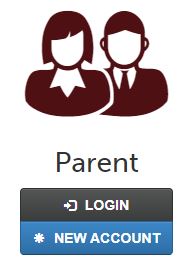
- For PARENT LOGIN type your email and password.
For New Accounts
- For NEW ACCOUNTS type YOUR NAME, DATE OF BIRTH, EMAIL and CLICK
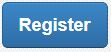 NOTE: You will receive an email within 2 minutes prompting you to confirm and complete your registration. If you do not receive an email, then check your spam folder. If you still can not locate the FinalForms email, then email [email protected] informing our team of the issue.
NOTE: You will receive an email within 2 minutes prompting you to confirm and complete your registration. If you do not receive an email, then check your spam folder. If you still can not locate the FinalForms email, then email [email protected] informing our team of the issue. - Check your Email for ACCOUNT CONFIRMATION EMAIL from FinalForms. Once you have received and opened, click CONFIRM YOUR ACCOUNT in the email text.
- Create your FinalForms password and click CONFIRM ACCOUNT.
- You will be asked if you want to grant another Parent/Guardian access to your registered students.
Either click SKIP THIS STEP or type Name and Email Address and click ADD PARENT ACCOUNT. - Your account will be created, you can then REGISTER STUDENT for your first child.
Changing a Student's Address
Information you will need for address confirmation:
Update the student's new address information.
- Login
- Select update students
Registering a Student
Information you will need: Medical history / Health information / Insurance company and policy number / Doctor, dentist, and medical specialist names and contact information / Hospital preference and contact information.